nvim-config
A modern Neovim configuration with full battery for Python, Lua, C++, Markdown, LaTeX, and more...
This project is maintained by jdhao
Introduction
This repo hosts my Nvim configuration for Linux, macOS, and Windows.
init.lua is the config entry point for terminal Nvim,
and ginit.vim is the additional config file for GUI client of Nvim.
My configurations are heavily documented to make it as clear as possible. While you can clone the whole repository and use it, it is not recommended though. Good configurations are personal. Everyone should have his or her unique config file. You are encouraged to copy from this repo the part you want and add it to your own config.
To reduce the possibility of breakage, this config is only maintained for the latest nvim stable release. No effort is spent on maintaining backward compatibility.
Install and setup
See doc here on how to install Nvim’s dependencies, Nvim itself, and how to set up on different platforms (Linux, macOS, and Windows).
Features
- Plugin management via Lazy.nvim.
- Code, snippet, word auto-completion via nvim-cmp.
- Language server protocol (LSP) support via nvim-lspconfig.
- Git integration via vim-fugitive.
- Better escaping from insert mode via better-escape.vim.
- Ultra-fast project-wide fuzzy searching via LeaderF.
- Faster code commenting via vim-commentary.
- Faster matching pair insertion and jump via nvim-autopairs.
- Smarter and faster matching pair management (add, replace or delete) via vim-sandwich.
- Fast buffer jump via hop.nvim.
- Powerful snippet insertion via Ultisnips.
- Beautiful statusline via lualine.nvim.
- File tree explorer via nvim-tree.lua.
- Better quickfix list with nvim-bqf.
- Show search index and count with nvim-hlslens.
- Command line auto-completion via wilder.nvim.
- User-defined mapping hint via which-key.nvim.
- Asynchronous code execution via asyncrun.vim.
- Code highlighting via nvim-treesitter.
- Code editing using true nvim inside browser via firenvim.
- Beautiful colorscheme via sainnhe/gruvbox-material and other colorschemes.
- Markdown writing and previewing via vim-markdown and markdown-preview.nvim.
- LaTeX editing and previewing via vimtex
- Animated GUI style notification via nvim-notify.
- Tags navigation via vista.
- Code formatting via Neoformat.
- Undo management via vim-mundo
- ……
UI Demo
For more UI demos, check here.
Start screen with dashboard-nvim

File fuzzy finding using LeaderF

Code autocompletion with nvim-cmp
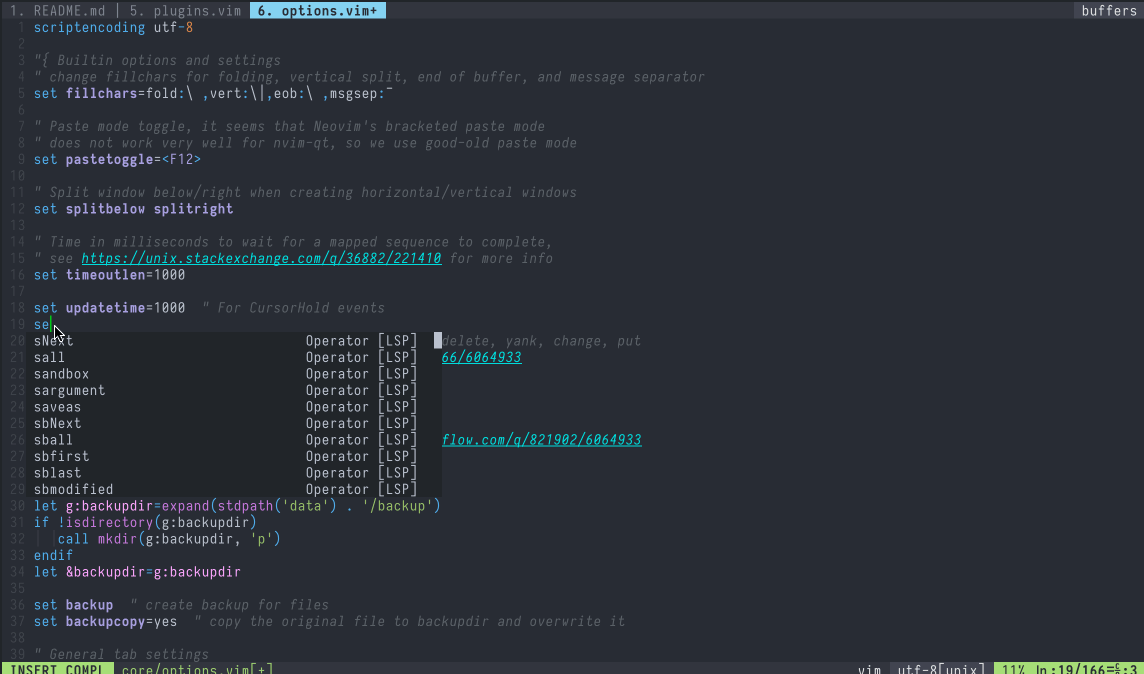
Git add, commit and push via fugitive.vim

Command-line autocompletion with wilder.nvim

Tags

Cursor jump via hop.nvim
Go to a string starting with se

GUI-style notification with nvim-notify

Shortcuts
Some of the shortcuts I use frequently are listed here. In the following shortcuts, <leader> represents ASCII character ,.
| Shortcut | Mode | platform | Description |
|---|---|---|---|
<leader>ff |
Normal | Linux/macOS/Win | Fuzzy file searching in a floating window |
<leader>fh |
Normal | Linux/macOS/Win | Fuzzy help file grepping in a floating window |
<leader>fg |
Normal | Linux/macOS/Win | Fuzzy project-wide grepping in a floating window |
<leader>ft |
Normal | Linux/macOS/Win | Fuzzy buffer tag searching in a floating window |
<leader>fb |
Normal | Linux/macOS/Win | Fuzzy buffer switching in a floating window |
<leader><Space> |
Normal | Linux/macOS/Win | Remove trailing white spaces |
<leader>v |
Normal | Linux/macOS/Win | Reselect last pasted text |
<leader>ev |
Normal | Linux/macOS/Win | Edit Nvim config in a new tabpage |
<leader>sv |
Normal | Linux/macOS/Win | Reload Nvim config |
<leader>st |
Normal | Linux/macOS/Win | Show highlight group for cursor text |
<leader>q |
Normal | Linux/macOS/Win | Quit current window |
<leader>Q |
Normal | Linux/macOS/Win | Quit all window and close Nvim |
<leader>w |
Normal | Linux/macOS/Win | Save current buffer content |
<leader>y |
Normal | Linux/macOS/Win | Copy the content of entire buffer to default register |
<leader>cl |
Normal | Linux/macOS/Win | Toggle cursor column |
<leader>cd |
Normal | Linux/macOS/Win | Change current working directory to to the dir of current buffer |
<space>t |
Normal | Linux/macOS/Win | Toggle tag window (show project tags in the right window) |
<leader>gs |
Normal | Linux/macOS/Win | Show Git status result |
<leader>gw |
Normal | Linux/macOS/Win | Run Git add for current file |
<leader>gd |
Normal | Linux/macOS/Win | Run git diff for current file |
<leader>gc |
Normal | Linux/macOS/Win | Run git commit |
<leader>gpl |
Normal | Linux/macOS/Win | Run git pull |
<leader>gpu |
Normal | Linux/macOS/Win | Run git push |
<leader>gl |
Normal/Visual | Linux/macOS/Win | Get perm link for current/visually-select lines |
<leader>gb |
Normal | macOS | Browse current git repo in browser |
<F9> |
Normal | Linux/macOS/Win | Compile&run current source file (for C++, LaTeX, Lua, Python) |
<F11> |
Normal | Linux/macOS/Win | Toggle spell checking |
<F12> |
Normal | Linux/macOS/Win | Toggle paste mode |
\x |
Normal | Linux/macOS/Win | Close location or quickfix window |
\d |
Normal | Linux/macOS/Win | Close current buffer and go to previous buffer |
{count}gb |
Normal | Linux/macOS/Win | Go to buffer {count} or next buffer in the buffer list. |
{operator}iB |
Normal | Linux/macOS/Win | Operate in the whole buffer, {operator} can be v, y, c, d etc. |
Alt-k |
Normal | Linux/macOS/Win | Move current line or selected lines up |
Alt-j |
Normal | Linux/macOS/Win | Move current line or selected lines down |
Alt-m |
Normal | macOS/Win | Markdown previewing in system browser |
Alt-Shift-m |
Normal | macOS/Win | Stopping Markdown previewing in system browser |
ob |
Normal/Visual | macOS/Win | Open link under cursor or search visual selection |
ctrl-u |
Insert | Linux/macOS/Win | Turn word under cursor to upper case |
ctrl-t |
Insert | Linux/macOS/Win | Turn word under cursor to title case |
jk |
Insert | Linux/macOS/Win | Return to Normal mode without lagging |
Custom commands
In addition to commands provided by various plugins, I have also created some custom commands for personal use.
| command | description | example |
|---|---|---|
Redir |
capture command output to a tabpage for easier inspection. | Redir hi |
Edit |
edit multiple files at the same time, supports globing | Edit *.vim |
Datetime |
print current date and time or convert Unix time stamp to date and time | Datetime 12345 or Datetime |
Contributing
If you find anything that needs improving, do not hesitate to point it out or create a PR.
If you come across an issue, you can first use :checkhealth command provided by nvim to trouble-shoot yourself.
Please read carefully the messages provided by health check.
If you still have an issue, open a new issue.
Further readings
Some of the resources that I find helpful in mastering Nvim is documented here. You may also be interested in my posts on configuring Nvim:










